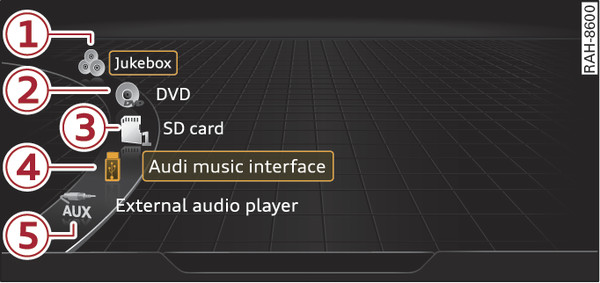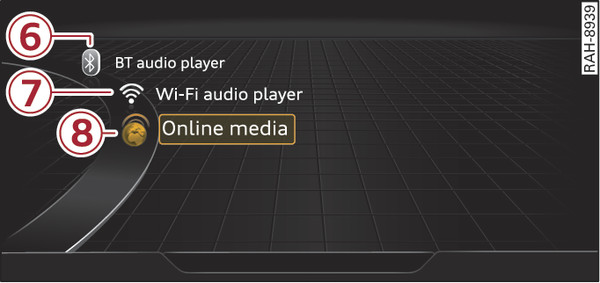You can start and operate various types of media via the MMI control console.
Important: A media source must contain audio/video* files link►.
Press the MEDIA button. Press the left control button repeatedly until the source overview is displayed.
Select and confirm the desired source. Or: Press the MEDIA button repeatedly until the desired source is selected.
You can select the following sources in the Media menu, depending on the vehicle equipment:
| -1- | Jukebox* ► |
| -2- | DVD/CD drive* “DVD drive”► “CD drive”► |
| -3- | SD card reader ► |
| -4- | e.g. iPod, USB stick |
| -5- | e.g. an MP3 player connected to the AUX input |
| -6- | Bluetooth audio player* ► |
| -7- | Wi-Fi audio player* ► |
| -8- | Online media* and Internet radio* ► |
- To play audio/video files: Select a source in the Media menu > category (e.g. artist > album > track/title).
- To access the next level up in the structure of folders: Press the BACK button. Or: Select and confirm Go up.
- To select the previous/next item1): Briefly press the ON/OFF button on the MMI control console to the left/right (
 /
/ ).
). - To rewind/fast forward audio/video* files: Move and hold the ON/OFF button to the left/right (
 /
/ ).
). - To pause/resume playback: Briefly press the ON/OFF button on the MMI control console.
Note
- You can scroll rapidly through long lists by turning the rotary pushbutton quickly. The scrolling speed depends on the number of entries in the list.
- If the Traffic announcements link► or DAB announcements* function is switched on, playback is interrupted for announcements. You can cancel an announcement while it is being played by briefly pressing the ON/OFF button on the MMI control console.
- For safety reasons, the video picture is not available while the vehicle is moving. While you are driving, only the sound is played.